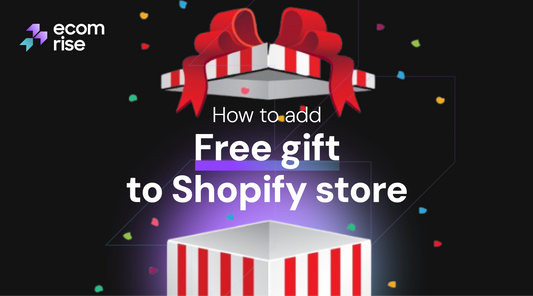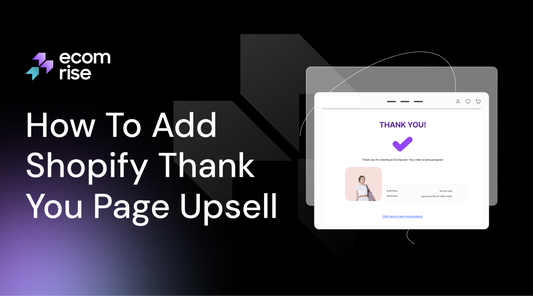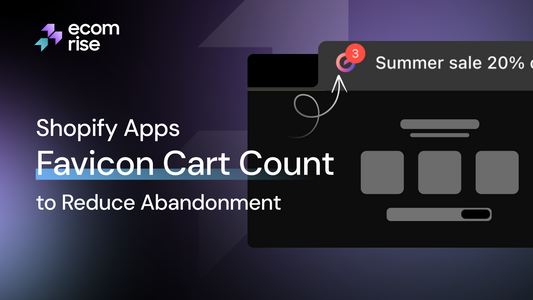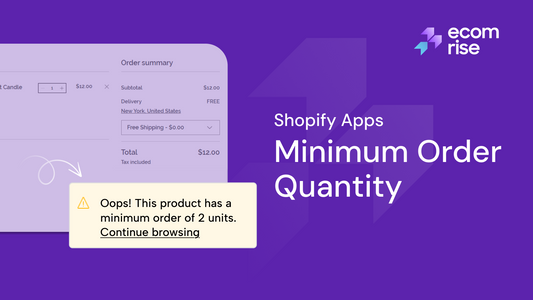How To Add Live Sales Notification for Shopify in 2025
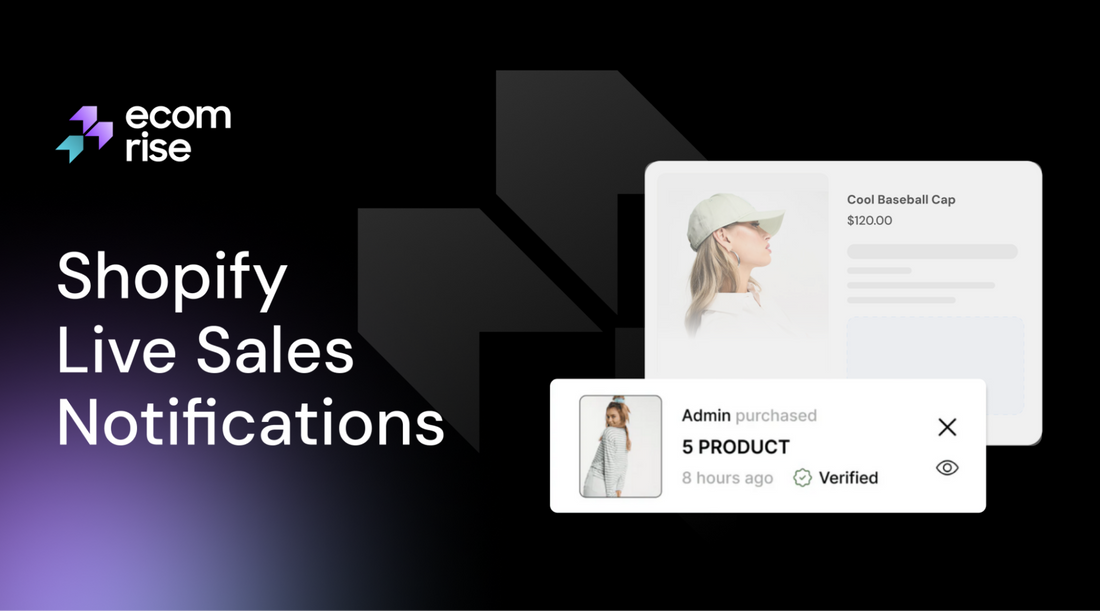
Live sales notification Shopify tools have become a go-to strategy for increasing trust and boosting conversions in modern e-commerce. These real-time popups show visitors that other people are actively buying from your store, creating a sense of urgency and credibility.
Whether you're just launching or looking to optimize your existing Shopify store, adding live sales notifications with tools like EcomRise, Fomo, ProveSource, or Nudgify can significantly elevate customer engagement and drive more sales. In this guide, we'll explore how to add these powerful notifications, what they actually do for your store, and how to make sure they help, not annoy your customers.
What are Live Sales Notifications?
Live sales notifications are a live notice displayed in your Shopify store that visitors can see, informing them that other people are currently purchasing products. These are typically located in the corner of the screen, displaying recent sales activity.
The goal? In order to instantly establish trust and bring in a feeling of urgency. These notifications optimise on the elements of social proof and FOMO (Fear of Missing Out), as you will be displaying actual customer behaviour, which makes your store look active, credible, and worth shopping at, at least when viewed by a new visitor.
Benefits for Businesses:
-
Builds Social Proof and Trust: Seeing others make purchases from your store fosters trust and encourages more people to buy.
-
Increases Conversions and Sales: Sales notifications can boost conversions by up to 15% by reassuring hesitant buyers through social proof.
-
Creates Urgency and FOMO (Fear of Missing Out): Live notifications spark urgency and FOMO, pushing quicker decisions, especially for fast-selling items.
-
Reduces Cart Abandonment: By providing real-time validation and encouraging immediate action, live sale notifications can help reduce cart abandonment.
-
Highlights Popular Products: Businesses can subtly promote bestsellers by showing real-time purchases, drawing more interest to them.
-
Cost-Effective Marketing: Live sale notifications offer a cost-effective way to engage customers and boost sales.
-
Enhances Customer Engagement: These notifications keep visitors informed about site activity, creating a more dynamic and engaging shopping experience.
-
Provides Valuable Insights: Some live sale tools offer analytics, helping businesses track performance and understand customer behavior.
Benefits for Customers:
-
Increased Confidence: The presence of other people buying the product will give potential buyers the confidence they need that the product is good, desirable, reliable, and that the store is trustworthy.
-
Informed Decisions: While not directly providing product details, the notifications implicitly suggest product popularity, which can assist customers in their decision-making process.
-
Discovery of Popular Items: Customers might discover products they weren't initially looking for but are popular with other buyers.
-
Improved User Experience: Delivered right, live sales notifications can provide the spirit of excitement and transparency to the online shoppers on a scale that is not detrimental to the process itself.
What Happens When You Add Sales Popups (It’s More Than Just FOMO)
Adding a live sales notification Shopify popup does more than stir up FOMO; it introduces a real-time, trust-building experience that helps convert casual visitors into loyal customers. But how exactly do these pop-ups work, and what makes them so powerful? Let’s break it down.
How Sales Popups Actually Work
Sales pop-ups are triggered by user behavior or timing, making them non-intrusive and well-timed for decision-making. Typical popup triggers include:
-
Time delay: Appears after a user spends 5-15 seconds on a page.
-
Scroll depth: Triggers when the visitor scrolls to 40 -60% of the page.
-
Exit intent: Detects mouse movement toward the browser’s exit bar.
-
Click-based: Appears when a button or link is clicked.
-
Page views: Activates after multiple page visits.
-
Cart abandonment: Fires when a user with cart items is about to leave.
Personalization and Targeting
Personalized sales pop-ups are more effective, using tools like Fomo, Nudgify, or Nextsale to tailor messages based on location, browsing history, or referral source. Smart targeting examples:
-
First-time visitors see welcome discounts.
-
Returning customers see loyalty incentives.
-
Users from specific countries see localized offers.
-
Visitors from Facebook ads see ad-specific promotions.
-
High-value cart customers receive bundled deals.
What You Can Show in a Popup
The value of a pop-up lies in its message. It should feel rewarding, not distracting. Whether you're offering a deal, highlighting activity, or collecting emails, relevance is key. Popular sales pop-up types:
-
Promo codes (“Get 10% off now”)
-
Free shipping alerts
-
Flash deals or exclusives
-
Live purchases (social proof)
-
Lead magnets like ebooks or freebies
-
Exit surveys or quick feedback
Design and Call-to-Action (CTA)
A pop-up’s impact heavily relies on how it looks and what it asks. Visually appealing, branded popups with clear CTAs are far more effective than generic ones. Best practices:
-
Stick to brand colors and fonts.
-
Keep the copy concise and benefit-driven.
-
Use a bold CTA (e.g., “Unlock Offer,” “Claim Now”).
-
Make it easy to dismiss for a positive UX.
Why Sales Popups Work (The Real Impact)
Sales pop-ups help guide the customer journey while also leveraging powerful psychological principles, such as FOMO and social proof. When done right, they create trust, drive urgency, and reduce hesitation. Here’s why they work so well:
-
Increased Conversions: Timely offers prompt immediate action—exit-intent popups can achieve 15 - 40% conversion rates.
-
Cart Recovery: Popups reduce cart abandonment by presenting a final incentive just as users try to leave.
-
Lead Generation: Email Capture Popups Grow Your Subscriber List with Value-Driven Incentives.
-
Boosted Average Order Value (AOV): Upsell popups suggest product bundles or higher-ticket items, increasing total cart value.
-
Improved Engagement: Relevant, well-timed pop-ups enhance site interactivity and encourage users to browse longer.
-
Trust Building: Showing real-time purchase notifications builds authenticity and buyer confidence.
How To Add a Live Sales Notification for your Shopify store
Using Shopify Third-Party Apps
The fastest method to incorporate live sales notifications into your Shopify store is with the help of third-party applications designed for social proofing and conversion optimization. These smart applications do the work of plug and play that provides real-time information on sales activities, add-to-cart notifications, and visitor counts, availability of all information to bond the trust and arouse FOMO.
Step 1: Choose and Install a Suitable App
Before installing any app, make sure it aligns with your store’s branding, technical setup, and conversion goals. Some popular options include EcomRise, Fomo, ProveSource, Nudgify, and qikify, all of which are compatible with Shopify.
Here’s what to evaluate when choosing the right one:
-
Real-Time Purchase Data: Ensure the app pulls real orders or allows manual entry for new stores.
-
Customization Options: Look for full control over message style, layout, fonts, and brand colors.
-
Targeting and Triggers: Must support page-level targeting, audience segmentation, and flexible triggers like time delay, scroll depth, or exit intent.
-
Mobile Responsiveness: Notifications should display cleanly on mobile devices.
-
Performance and Speed: Opt for lightweight apps that won’t slow down your store.
-
Analytics and A/B Testing: Performance tracking and optimization tools are a big plus.
-
Additional Features: Bonus if it includes visitor counters, add-to-cart notifications, review popups, or countdown timers.
-
Pricing: Check for free trials or freemium plans to test before committing.
Here are the top 5 live sales notification Shopify apps that you can try:
|
No. |
App name |
Pros |
Cons |
Price |
|
1 |
|
|
|
|
|
2 |
|
|
|
|
|
3 |
|
|
|
|
|
4 |
|
|
|
|
|
5 |
|
|
|
In the next step, we will instruct you on how to add a Live Sales Notification for a Shopify store by EcomRise.
Step 2: Create and Customize Your Notification
After installation:
-
Go to the app Dashboard.
-
Click “Install Extension” under the Sales Notification section.
-
Next, hit “Create Sale Notifications”.
Inside the notification setup, you’ll find two tabs: Settings and Design. You can go into these categories to customize the notification pop-up features, such as:
-
Enable settings
-
Number of items to show
-
Display on pages
-
Time display
-
Color of the pop-up
-
Product image and title
You can preview the design and fine-tune everything to match your store's aesthetic.
Step 3: Edit or Translate Text Labels (Optional)
If you run a multilingual store, EcomRise lets you localize notifications easily.
-
Go to the app's More Action > Labels & Translate.
-
Add your desired language in Shopify Admin Settings > Languages (e.g., Vietnamese).
-
Once published, return to the app and choose your language to customize each label accordingly.
Step 4: Save and Go Live
Once you're happy with the design and settings, simply click “Save”. Your live sales notifications will now be active and running across your Shopify store, building trust and nudging customers toward that all-important “Buy Now” button.
Using Premium Themes (Kalles)
Not only using apps, but there are themes that can also help you add live sales notifications to your Shopify store. Here are several themes to explore.
|
No. |
App name |
Pros |
Cons |
Price |
|
1 |
|
|
$89 USD/month |
|
|
2 |
|
|
$380 USD (one-time payment) |
|
|
3 |
|
|
$350 USD (one-time payment) |
|
|
4 |
|
|
$340 USD (one-time payment) |
|
|
5 |
|
|
$59 USD/month |
Let’s use Kalles as an example.
Step 1: Purchase and Install the Kalles Theme
To get started:
-
Purchase Kalles from ThemeForest or directly from The4’s official website. It typically costs around $89.
-
Download the theme files and upload them into your Shopify admin under Online Store > Themes > Add Theme > Upload Zip File.
-
Publish the Kalles theme once it has been installed.
Step 2: Access Shopify’s Theme Editor
Once Kalles is live on your store:
-
Navigate to Online Store > Themes > Customize.
-
This opens Shopify’s theme editor, where you can control the visual layout and functionality of your site.
Step 3: Enable the Built-In Sales Popup
Inside the theme editor:
-
Go to the relevant section, usually labeled “General Settings,” “Product Page,” or “Popup Notifications.”
-
Look for the option to enable sales popups and toggle it on.
Kalles allows you to show popups like:
“Someone from New York just purchased Organic Dog Treats!”
These messages are dynamically populated using real Shopify order data or can be set up manually as mock sales for new stores.
Step 4: Customize the Popup’s Design and Behavior
Kalles offers a range of customization options to ensure your popup aligns with your store’s branding. You can adjust:
-
Colors and fonts to stay on-brand
-
Popup position (bottom-left, bottom-right, etc.)
-
Display frequency and timing (e.g., every 10 seconds, delay after page load)
-
Content templates, including variables for customer city, product name, and time
These adjustments ensure the pop-up feels native to your site and doesn’t distract or annoy users.
Step 5: Preview and Publish
After configuring the settings:
-
Use the preview feature in Shopify’s theme editor to test how the pop-up looks and behaves.
-
When you're satisfied, simply “Save” and “Publish” the theme settings.
Measuring the Effectiveness of Live Sales Notification
It is essential to measure the efficiency of live notifications of sales to implement the practice so that it should not bring a mess to your Shopify shop. This is a method on how to measure their effects:
Key Metrics to Track:
Most live sales notification apps provide their own analytics, but it's also recommended to cross-reference these with your Shopify analytics and Google Analytics for a more comprehensive view.
-
Impressions: The number of times your live sales notifications were displayed to visitors. This indicates the reach of your pop-ups.
-
Clicks (or Engagements): The click-through rate (CTR) indicates how engaging your notifications are. It’s calculated as: CTR = (Clicks / Impressions) × 100. A higher CTR means your message, image, or call to action is effectively capturing attention.
-
Conversions (Direct & Assisted): Direct conversions happen right after a user clicks a sales pop-up. Assisted conversions occur when the pop-up influences the sale, even if it's not the final step.
-
Revenue Generated: Track total sales from live notifications to measure ROI. Compare the AOV of engaged vs. non-engaged users to see the impact.
-
Time on Page/Site: Does the presence of notifications lead to users spending more time browsing your store, indicating increased engagement?
-
Bounce Rate: Conversely, are the notifications causing users to leave your site quickly? A sudden spike in bounce rate could indicate annoyance.
-
Cart Abandonment Rate (before/after): If you're using exit-intent live sales notifications or those specifically targeting cart abandoners, track if this rate decreases.
-
Opt-in Rate (for Lead Generation Popups): If your popup offers a discount in exchange for an email address, track the number of people who sign up.
How to Measure Effectively:
-
Utilize App Analytics: Most live sales notification apps come with built-in dashboards that provide key metrics like impressions, clicks, and conversions. This is your first stop.
-
Integrate with Google Analytics (GA4): Track custom events for pop-up views and clicks, segment users by interaction, and analyze conversion paths to measure the true impact of live sales notifications.
-
A/B Testing (Crucial for Optimization): Run A/B tests by comparing a treatment group (with notifications) to a control group (without). Test one variable at a time, like presence, placement, timing, content, or frequency, to identify what drives the best results.
-
Before-and-After Comparison: Track baseline metrics (conversion rate, AOV, bounce rate) for 2–4 weeks before launch. After implementing notifications, compare results over a similar period. While less precise than A/B testing, it offers early insights, just accounts for other marketing influences.
-
Qualitative Feedback: Use surveys to gather user opinions and tools like Hotjar or Crazy Egg for heatmaps and session recordings to observe how visitors interact with pop-ups, whether they engage, ignore, or get annoyed.
What to Look For in the Results:
-
Positive Impact: Increased overall conversion rate, higher revenue, increased AOV, lower cart abandonment rate, good CTR on the notifications themselves.
-
Negative Impact (and how to address): decreased conversion rate, increased bounce rate, high unsubscribe rate (if applicable), poor CTR but high impressions, slow page load speed
How to Choose the Right Live Sales Notification App for Your Store
The important of selecting the best live sales notification app to incorporate into your Shopify store is a strong strategic move that can seriously influence customer conversion rates and trust in your store. There are likely endless choices, so it is essential to consider these in light of your needs and requirements.
1. Define Your Goals and Essential Features
Before diving into the app store, clarify what you want to achieve with live sales notifications:
-
Increase Conversions: Is your primary goal to prompt immediate purchases?
-
Build Trust/Social Proof: Do you want to reassure new visitors that your store is legitimate and popular?
-
Reduce Cart Abandonment: Are you looking for last-minute incentives to complete purchases?
-
Lead Generation: Do you want to collect email addresses in exchange for a discount or offer?
-
Boost Average Order Value (AOV): Do you aim to encourage customers to buy more by showing related popular products?
-
Create Urgency/FOMO: Do you want to make snap judgments by using your fear of missing out?
Once your goals are clear, look for apps that offer the crucial features mentioned in the first step of “Using Shopify Third-party Apps”.
2. Search the Shopify App Store: Use such keywords like a sales popup, live sales notification, social proof or the last orders.
3. Filter and Sort: Filter by rating, popularity, and free/paid plans.
4. Read Descriptions and Features: Carefully review the app descriptions to see if they meet your specific requirements.
5. Check Screenshots and Demos: Visuals can give you a good idea of the app's interface and pop-up appearance. Many developers offer demo stores.
6. Check the Reviews: Go through a nice list of recent reviews, with a focus on both positive and negative comments on performance and support and certain features.
7. Compare Top Contenders: Create a shortlist of 2-3 apps that seem most promising.
8. Start with a Free Trial: Install one or two apps for a free trial period. This is the best way to see how they perform on your store, how easy they are to set up, and if they impact your site speed.
9. Monitor Performance: Measure the impression, click and conversions during the trial by checking the app analytics and comparing your Shopify and Google Analytics.
10. Assess User Experience: Ensure the popups don't annoy visitors or disrupt the shopping flow. Test them on different devices.
11. Make Your Decision: Based on your testing and evaluation, choose the app that best aligns with your goals and provides the most value for your store.
The Secret to Using Live Sales Notifications to Increase Conversions
Timing and Placement: Choosing the Right Moment
It’s all about timing and context. We want popups to feel helpful, not disruptive.
-
Where to Show Them: The product pages, home page and cart are regarded as being high-value pages where a customer or visitor is actually browsing or thinking of making a purchase. It is there that the trust can be strengthened through a good placement of a notification.
-
How Often: Showing a pop-up every few seconds can feel like spam. A more measured rhythm, every 20 to 30 seconds, is usually enough to create social proof without overwhelming the experience.
-
When to Start: It’s best to give visitors a few seconds to settle in before the first notification appears. A window of around 5 to 10 seconds is a good duration.
Design That Matches Your Brand
Sales popups work best when they look like they belong on your site. Consistency helps build trust.
-
Visual Alignment: Match pop-up design to your store’s style so it blends seamlessly into the user experience.
-
Keep It Subtle: The size should be just noticeable, not so large that it covers key information or distracts from the page itself.
Content That Feels Real
The message should be clear, honest, and engaging.
-
Use Real Data When Possible: Use real data when possible, shoppers notice fake notifications. Keep it minimal and avoid overuse.
-
Clear, Concise Messaging: “Someone from Chicago just bought the Eco Dog Bed” says enough. It gives social proof and creates urgency in just a few words.
-
Optional CTA: Including a soft link like “View this item” adds a helpful next step without being pushy.
Mix Up Notification Types
Don’t feel like you have to stick to one format. Different messages serve different purposes.
Besides displaying recent purchases, you may also want to test add-to-cart notifications, out-of-stock messages, highlight of reviews, or even limited-time deals. A diverse group of notifications makes users more involved.
Test and Adjust Over Time
There’s no one-size-fits-all formula, which is why it’s smart to experiment.
-
A/B Test Variables: Try different positions, styles, or timing settings and see what performs best.
-
Watch the Numbers: Whether you're using built-in analytics or third-party tools, keep an eye on performance and make changes based on real data.
Keep It User-Friendly
At the end of the day, we want popups to support the user experience, not get in the way.
-
Easy to dismiss: Always offer a clear and visible close option.
-
Fast-Loading and Lightweight: Make sure the tool you use doesn’t slow down the page, especially for mobile users.
Don’t Do This: Common Sales Notification Fails on Shopify
Sales popups are incredibly effective when implemented thoughtfully, but missteps can easily turn them into distractions or even deterrents. Let’s go over a few common mistakes we’ve seen merchants make so we can avoid them in your store.
-
Overloading visitors with too many pop-ups: Too many pop-ups can overwhelm shoppers. Space them out to feel natural and build trust.
-
Showing outdated or irrelevant purchases: Avoid outdated or fake alerts; keep pop-ups fresh, relevant, and tied to recent real or relatable activity.
-
Neglecting mobile optimization: Ensure pop-ups are mobile-friendly; they should scale well, avoid blocking content, and be easy to dismiss.
-
Creating fake urgency that feels manipulative: Urgency messages like “Only one left!” work—if they’re true. False urgency can backfire and hurt trust. Use them sparingly and base them on real data.
Frequently Asked Questions
1. Are live sales notifications compliant with the GDPR?
Yes, they can be, but it depends on how we handle customer data. To stay compliant with GDPR and similar privacy laws, it's important to avoid displaying personally identifiable information (PII). Instead of showing names like “Jessica T. from London,” use general formats such as “Someone in London just purchased this item.” Most apps and themes that support live sales notifications offer options to anonymize customer details automatically.
2. Can I show notifications for add-to-cart instead of purchases?
Absolutely. Many apps and themes allow us to show different types of engagement, not just completed purchases. “Add-to-cart” notifications are particularly useful if your store is new or doesn’t yet have consistent order volume. They create a sense of activity and interest, subtly encouraging others to take similar action. Just make sure the messages are clear about what action is being shown to avoid confusion.
3. Do I need a lot of traffic for this to work?
While higher traffic does provide more real data to work with, even low-traffic stores can benefit from live notifications. Most apps support mock or curated notifications based on past purchases, popular items, or customer actions like newsletter signups or product views. This means we can build social proof gradually, even if you’re just starting out. Over time, as real activity increases, we can shift toward real-time data for added credibility.
Final Thought
Shopify Live sales notifications are a powerful form of social proof that can drive conversions, build trust, and reduce cart abandonment. When used strategically, they guide visitors with subtle nudges, creating urgency without pressure. As your store grows, these notifications can evolve with your traffic, helping turn browsers into buyers. Done right, they’re not an interruption; they’re part of the customer experience.