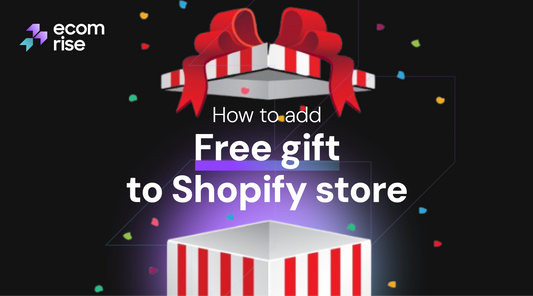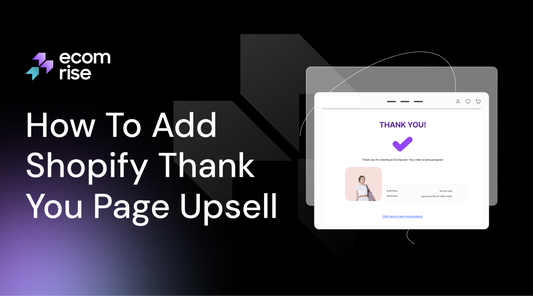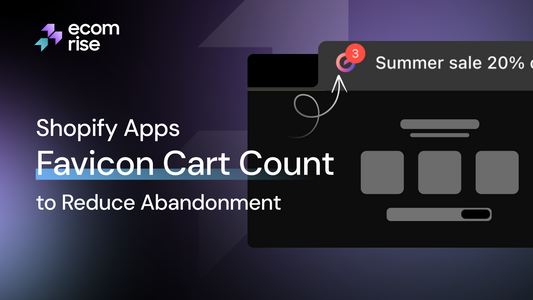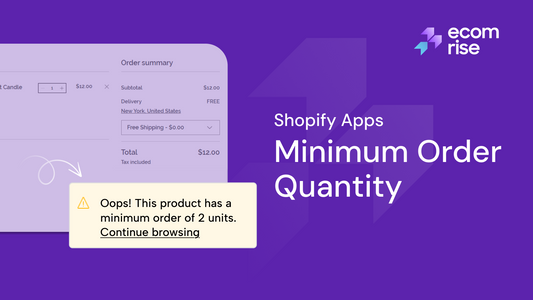How To Add A Shopify Countdown Timer for Free?
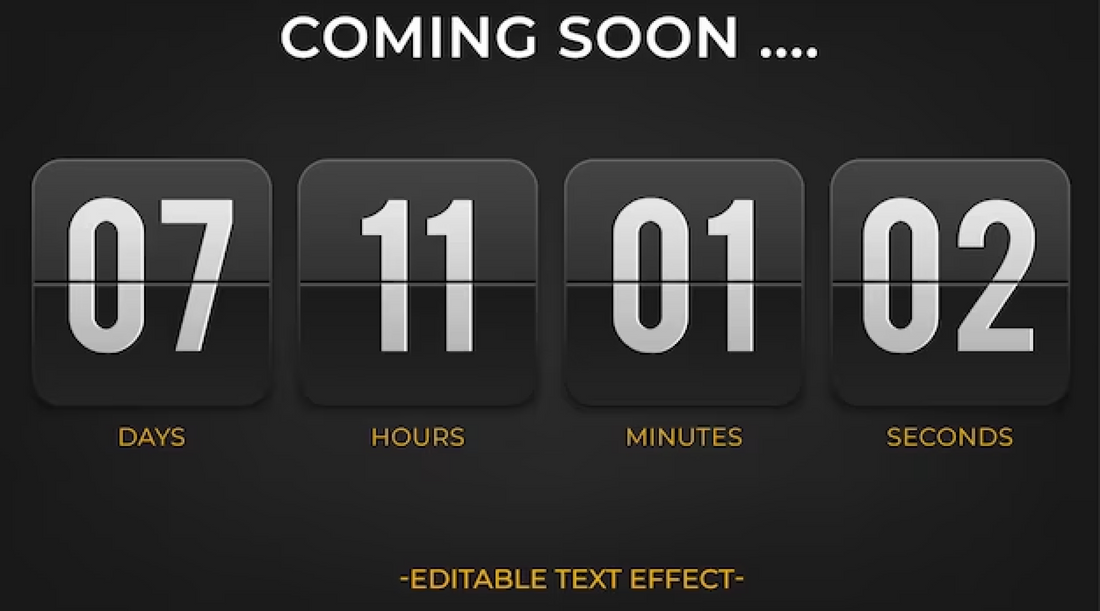
Creating a sense of urgency is crucial in the world of e-commerce. Adding a countdown timer is one effective way to drive conversions and boost sales on your Shopify store. This detailed guide helps you understand the step-by-step procedure for integrating a countdown timer at no cost.
Utilizing a countdown timer, whether for a flash sale, advertising a unique event, or introducing a new product, can instill a feeling of urgency and effectively boost sales. Let's learn how to add a countdown timer on Shopify effortlessly!
What is a Countdown Timer on Shopify?
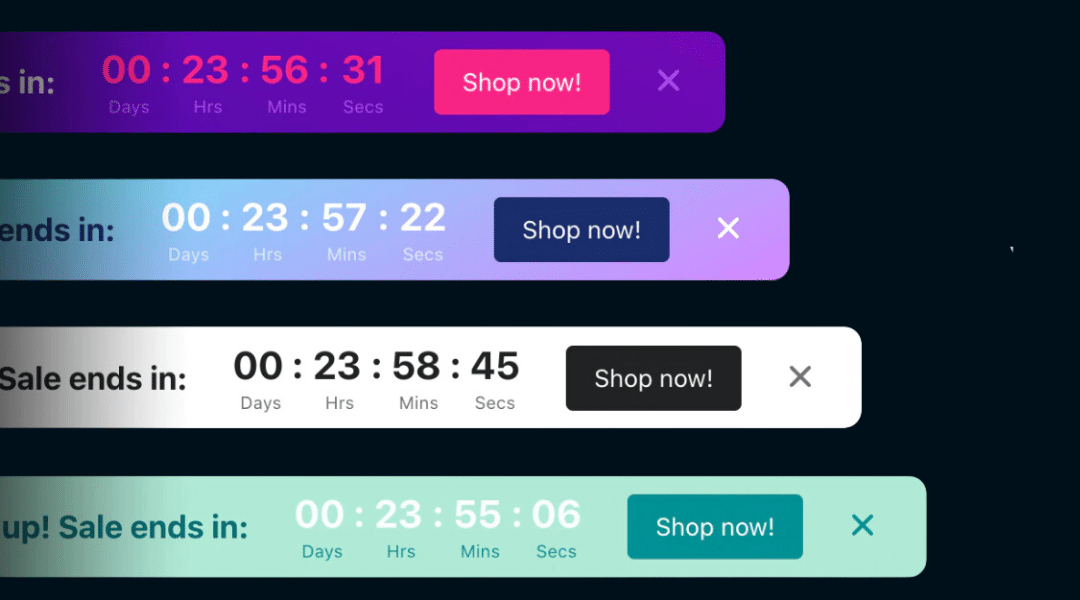
A countdown timer on Shopify is a visual element displayed on a website's product pages or checkout process. It counts down the time remaining until a specific event or offer expires.
This could include promotions like flash sales, limited-time discounts, pre-order deadlines, or the launch of a new product. The countdown timer instills a feeling of immediacy, prompting visitors to act promptly to seize the opportunity.
Why Add a Countdown Timer to a Shopify Website?

Adding a countdown timer to a Shopify website offers several benefits.
Generate excitement and anticipation
Countdown timers are crucial in creating a sense of urgency on a Shopify website. They introduce a psychological element of time pressure, prompting visitors to act quickly to avoid missing out on limited-time offers or promotions. This urgency can significantly influence consumer behavior, driving them to make purchasing decisions sooner rather than later.
By prominently displaying time-limited deals or sales, these timers incentivize visitors to take immediate action, resulting in higher conversion rates for the website. The clear deadline imposed by the timer encourages visitors to make a purchase decision swiftly, thereby reducing hesitation and indecision.
Generate Excitement And Anticipation:
Countdown timers are practical engagement tools that capture visitors' attention and encourage them to interact with time-sensitive offers. Their visually dynamic nature draws visitors' focus to important events or promotions, increasing engagement levels and encouraging prolonged browsing on the website.
Additionally, countdown timers contribute to a sense of transparency and trustworthiness, as visitors appreciate being informed about time-sensitive opportunities. This clarity empowers shoppers to make informed decisions and simplifies their browsing experience by highlighting significant promotions or sales.
Highlight Limited-Time Offers

Countdown timers effectively generate anticipation for upcoming product launches, sales events, or promotional campaigns. By prominently displaying the time remaining until the event, countdown timers attract attention and drive traffic toward these important occasions.
The presence of countdown timers helps differentiate special promotions or sales from regular product offerings on the Shopify website. By highlighting time-sensitive deals, countdown timers make these offers stand out and capture the attention of potential customers. This differentiation effectively communicates the value of the promotion and encourages visitors to explore the offer further.
How Do You Add A Countdown Timer On Shopify?
Option 1: Using Ecomposer Apps To Add A Countdown Timer
Step 1 - Install EComposer

- Head to the Shopify App Store and search for "EComposer Landing Page Builder." Click "Add App."
- Install the app and activate it at your Shopify store.
Step 2 - Open EComposer

- Navigate to the Dashboard menu, click "Apps," then select "EComposer Landing Page Builder."
Step 3 - Start Building Your Countdown Timer
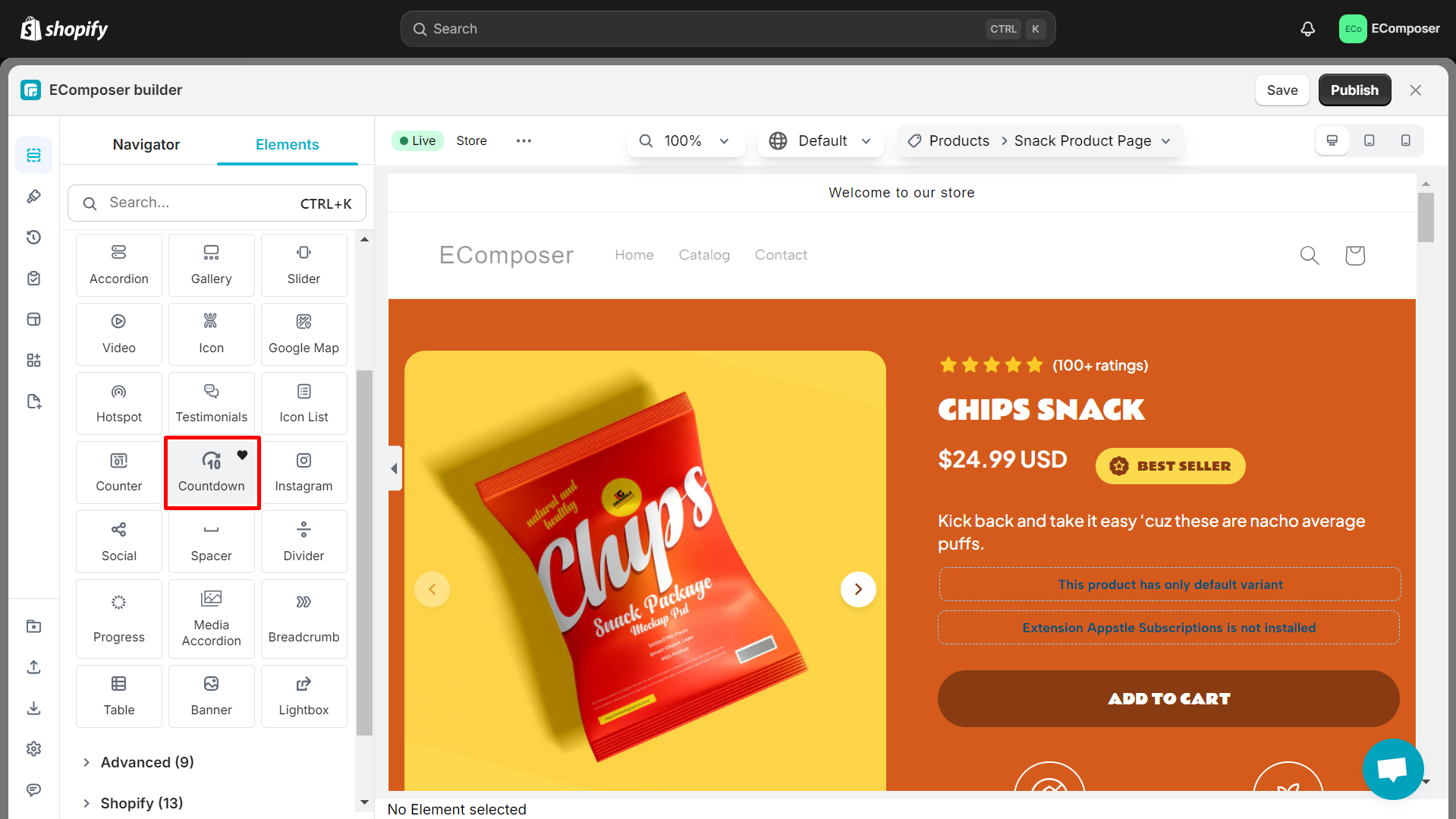
- Navigate to the dashboard's upper-right corner, click "Start Building," then choose your preferred page.
- Next, click "Select a template" to choose a template, or you can craft your design by selecting "Setup page info." Subsequently, click "Start Building" to proceed.
- In the main editing page of EComposer, go to "Element" and find "Countdown." Use live drag and drop to position the Countdown Timer on the edit page.
Step 4: Customize Your Countdown Timer

- Click on the pen icon to begin customizing your Countdown Timer.
- In the content section, edit the entire content, font, font size, and text color.
- Use the design section to change the number, title, number, items, and label of the Countdown timer.
- Utilize the Advanced section to customize everything related to the code.
Step 5: Save and Publish

-
After completing customization, save and publish your edited page using the options provided.
Using Code To Add Countdown Timer
To incorporate a countdown timer into your Shopify website using code, follow these steps:
Step 1: Add Countdown Timer Snippet:
- Navigate to your Shopify dashboard and access the "Edit code" section.

- Create a new snippet named as desired, like "shopify-countdown-clock."

- Paste the provided code into the snippet area and adjust the timer's title and duration according to your requirements. Once completed, remember to save the modifications.
{% if end_date != blank %}
<div class="timer">
{% if title != blank %}
<h4 class="timer__title">{{ title }}</h4>
{% endif %}
<div class="timer-display">
<div class="timer-block">
<span class="timer-block__num js-timer-days">00</span>
<span class="timer-block__unit">Days</span>
</div>
<div class="timer-block">
<span class="timer-block__num js-timer-hours">00</span>
<span class="timer-block__unit">Hours</span>
</div>
<div class="timer-block">
<span class="timer-block__num js-timer-minutes">00</span>
<span class="timer-block__unit">Minutes</span>
</div>
<div class="timer-block">
<span class="timer-block__num js-timer-seconds">00</span>
<span class="timer-block__unit">Seconds</span>
</div>
</div>
</div>
<style>
/* styles for timer */
.timer {
background: #f6fafd;
padding: 10px;
margin: 10px 0;
}
.timer--expired {
display: none;
}
.timer__title {
@extend .paragraph;
text-align: center;
}
.timer-display {
display: -webkit-box;
display: -ms-flexbox;
display: flex;
-ms-flex-wrap: wrap;
flex-wrap: wrap;
-webkit-box-pack: justify;
-ms-flex-pack: justify;
justify-content: space-between;
margin-top: 5px;
}
.timer-block {
position: relative;
width: 25%;
padding: 0 10px;
&:not(:last-child):after {
content: ':';
position: absolute;
right: 0;
top: 3px;
}
}
.timer-block__num,
.timer-block__unit {
display: block;
text-align: center;
}
</style>
<script type="text/javascript">
var second = 1000,
minute = second * 60,
hour = minute * 60,
day = hour * 24;
var countDown = new Date('{{- end_date -}}').getTime(),
x = setInterval(function() {
var now = new Date().getTime(),
distance = countDown - now;
document.querySelector('.js-timer-days').innerText = Math.floor(distance / (day)),
document.querySelector('.js-timer-hours').innerText = Math.floor((distance % (day)) / (hour)),
document.querySelector('.js-timer-minutes').innerText = Math.floor((distance % (hour)) / (minute)),
document.querySelector('.js-timer-seconds').innerText = Math.floor((distance % (minute)) / second);
}, second)
</script>
{% endif %}
Step 2: Insert Snippet Into Page
- Place the snippet line with your snippet's name on your preferred page, such as the homepage, cart, or product page:
{% include 'shopify-countdown-timer',
title: "Special Deal",
end_date: "May 30, 2023"
%}
Read more: [15+] Best Countdown Timer Apps for Shopify To Drive Conversions
5 Challenges When Adding a Countdown Timer On Shopify

Recognizing the possible obstacles when incorporating a countdown timer into the website is crucial. Here are five common challenges when adding a countdown timer to your Shopify website:
Technical Compatibility
Not all Shopify themes or apps seamlessly support countdown timers. To avoid technical issues, ensure compatibility with your chosen theme and any additional apps.
Related post: [15+] Best Countdown Timer Apps for Shopify To Drive Conversions
Customization Limitations
Some countdown timer apps or themes may offer limited customization options, making it challenging to match the timer's design with your brand aesthetic or specific campaign requirements.
Mobile Responsiveness
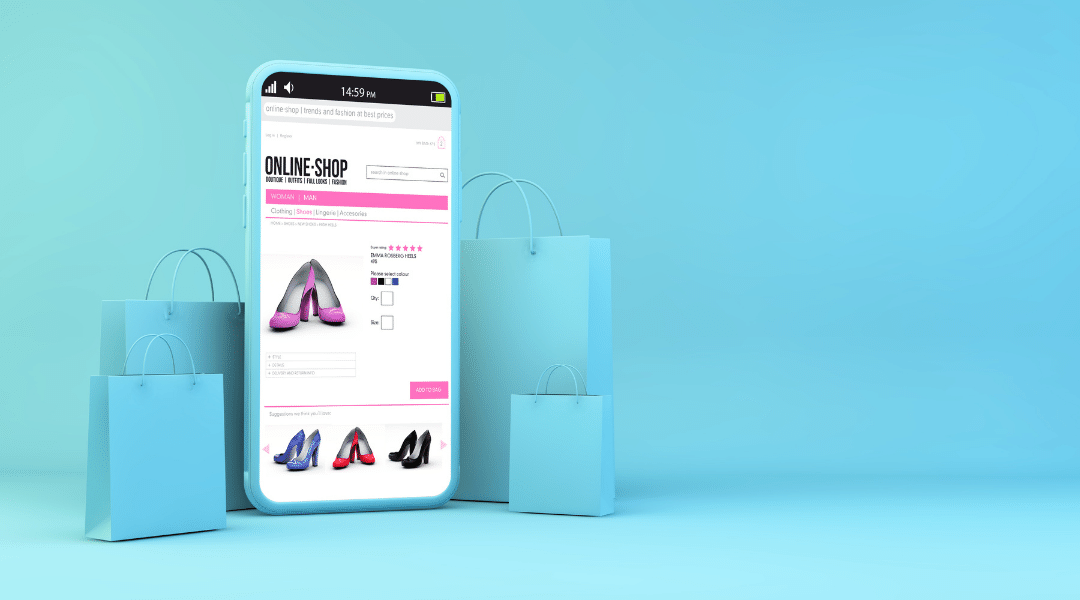
Ensuring the countdown timer correctly displays and functions smoothly across various devices and screen sizes, especially mobile devices, can be challenging. Poor mobile responsiveness may result in a subpar user experience and lost sales opportunities.
App Reliability
Reliability issues with countdown timer apps, such as inaccurate countdowns or sudden failures, can disrupt promotional campaigns and erode customer trust. Selecting a reputable and well-reviewed app is essential to mitigate this risk.
Page Load Speed
Adding additional scripts or elements, like countdown timers, can impact your website's load speed. To avoid slow loading speeds, it is essential to maintain a balance between incorporating engaging functionalities and ensuring optimal website performance. High bounce rates and reduced conversion rates frequently stem from slow loading times.
When to Use Countdown Timers?

Countdown timers prove beneficial across diverse scenarios to create a sense of urgency, improve productivity, or enhance user experience. Here are some common scenarios for effectively utilizing countdown timers:
- E-commerce Websites: Countdown timers can indicate limited-time offers, flash sales, or discounts, encouraging users to purchase before the offer expires.
- Event Registration: Countdown timers can be displayed on event registration pages to remind users of the deadline for registration, prompting them to sign up before time runs out.
- Product Launches: Countdown timers can be employed on product launch pages to build customer anticipation and excitement, signaling when a new product becomes available.
- Online Auctions: Countdown timers are essential in online auction platforms to display the remaining time for bidding on items, creating a competitive atmosphere and motivating participants to place their bids promptly.
- Webinars and Live Streams: Countdown timers can notify participants of the upcoming start time for webinars or live streams, ensuring they join the event promptly.
- Limited-Time Offers: Countdown timers can be incorporated into email marketing campaigns or landing pages to promote limited-time offers, such as free trials, exclusive deals, or promotions. This motivates users to take action before the offer expires.
- Booking and Reservation Systems: Countdown timers can be utilized in booking and reservation systems for hotels, flights, or events to indicate the remaining time for users to confirm their reservations before they expire.
- Quiz or Test Time Limits: In educational or training settings, countdown timers can be employed to set time limits for quizzes, exams, or assessments, helping to manage the duration of the activity and create a sense of urgency among participants.
- Online Contests and Giveaways: Countdown timers can be used to announce the duration of online contests or giveaways, encouraging participants to enter before the deadline.
- Website Maintenance Notices: During scheduled maintenance or updates, website countdown timers can be displayed to inform users when the site will be back online, reducing frustration and uncertainty.
Where to Place Countdown Timers?

The placement of countdown timers can significantly impact their effectiveness in capturing attention and driving desired actions. Here are some strategic locations where countdown timers can be placed for maximum impact:
- Header or Hero Section: Placing the countdown timer prominently in a web page's header or hero section immediately grabs visitors' attention and communicates the urgency of the offer or event.
- Above the Fold: Position the countdown timer above the fold, meaning it's visible without the need to scroll down the webpage. This ensures that visitors see it immediately upon landing on the page.
- Product Pages: On e-commerce websites, display countdown timers on product pages to highlight limited-time discounts, flash sales, or special offers associated with specific products.
- Cart or Checkout Page: Placing a countdown timer on the cart or checkout page can motivate users to complete their purchase quickly, especially if a limited-time discount or offer expires soon.
- Pop-up Windows: Utilize pop-up windows to display countdown timers when visitors perform specific actions, such as attempting to exit the website, adding items to the cart, or navigating to a different page.
- Emails and Newsletters: Include countdown timers in promotional emails and newsletters to inform subscribers about upcoming events, sales, or deadlines. Dynamic content can be used to ensure that the timer reflects the correct time remaining when the email is opened.
- Event Pages: If promoting an upcoming event, display the countdown timer prominently on the event page to remind visitors of the time remaining until the event starts or registration closes.
- Sidebar or Sticky Bar: Incorporate countdown timers into sidebars or sticky bars that remain visible as visitors scroll through the webpage, ensuring continuous visibility and reminding users of the impending deadline.
- Social Media Profiles and Posts: Utilize social media platforms to post countdown timers, sparking enthusiasm and anticipation among followers for upcoming events, product launches, or limited-time offers.
- Mobile Optimization: Ensure that countdown timers are optimized for mobile devices and placed prominently within the smaller screen space, considering factors such as readability and accessibility.
Read more:
FAQs
1. Do Countdown Timers Work on Mobile Devices?
Yes, countdown timers on Shopify can work effectively on mobile devices. Shopify themes and applications are typically created with responsiveness, ensuring they can adjust seamlessly to different screen dimensions and device types, encompassing smartphones and tablets.
When implementing countdown timers on a Shopify website, it's essential to ensure that the timer is mobile-friendly and displays correctly on smaller screens.
2. How can the effectiveness of the countdown timer be tracked on sales?
Tracking the effectiveness of a countdown timer on sales on Shopify involves monitoring various metrics and analyzing data to understand how the timer influences customer behavior and conversion rates. Here are steps to track the effectiveness of countdown timers on sales:
- Set clear goals.
- Use UTM parameters for campaign links.
- Monitor conversion rates.
- Analyze sales data.
- Segment data.
- Monitor cart abandonment rates.
- Collect customer feedback.
- Conduct A/B testing.
- Analyze customer lifetime value.
- Track referral traffic.
3. Will a countdown timer slow down the Shopify store’s loading time?
A countdown timer implemented properly should maintain a Shopify store's loading time. However, poorly optimized or excessively complex countdown timers could contribute to slower loading times.
4. Can a countdown timer be set only for specific products?
Yes, countdown timers can be configured for individual products on Shopify either through app configurations or by modifying the product templates. Opt for the method that aligns best with your requirements and apply it to promote your products effectively.
Conclusion
Adding a countdown timer on Shopify can be an impactful tactic for instilling urgency and boosting sales. Whether you're running a limited-time promotion, a flash sale, or simply want to highlight the urgency of a seasonal offer, the countdown element provided by EComposer offers a seamless solution.
Don't miss out on maximizing your sales potential – integrate the countdown timer element today and start boosting your conversions. Click to explore EComposer and elevate your Shopify store with compelling countdown timers!